Promoted articles
- Exporting and Downloading Organization and Session Files
- Downloading Data using the Export Hub
- Release Notes v2.24
- Poster Sessions
- Talk Now for Poster Sessions
- How to use Keys to translate Meeting Names and Desktop Headers
- Creating Keys to Translate Meeting Names and Desktop Navigation
- Unpublishing an App from the Android App Store
- Removing an App from the Apple Store
Disable Zoom Chat for Attendees Follow
The Zoom Host has the ability to disable Zoom Chat for attendees in a session. This is a great option if you only want attendees to use Pathable Chat for a session.
Once the session has been opened by the Zoom Host:
- Select Chat
- In the Chat window, select the ··· button
- For a Zoom Webinar, you'll see the following options to choose from:
- Allow attendees to chat with no one
- Choose this if you don't want attendees to chat at all.
- Allow attendees to chat with Panelists
- Choose this if you want attendees to only chat with session speakers.
- Allow attendees to chat with Panelists and Attendees
- Choose this if you want attendees to chat with speakers and attendees.
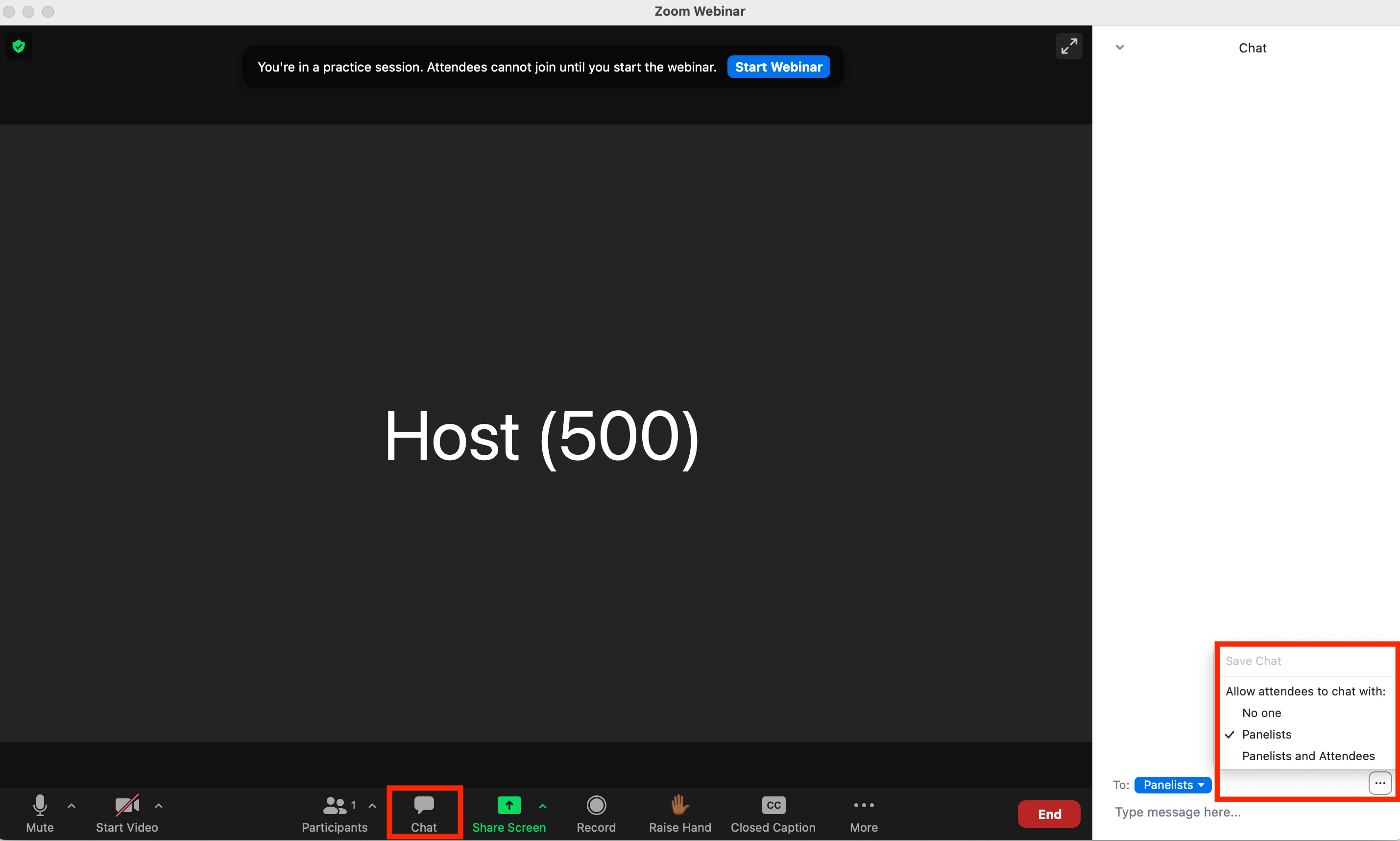
- Choose this if you want attendees to chat with speakers and attendees.
- Allow attendees to chat with no one
- For a Zoom Meeting, you'll see the following options to choose from:
- Participant can chat with no one
- Choose this if you don't want participants to chat at all.
- Participant can chat with Host only
- Choose this if you want participants to only chat with the Zoom Host.
- Participant can chat with Everyone publicly
- Choose this if you want participants to chat with everyone publicly.
- Participant can chat with Everyone publicly and directly
- Choose this if you want participants to chat everyone publicly and directly.
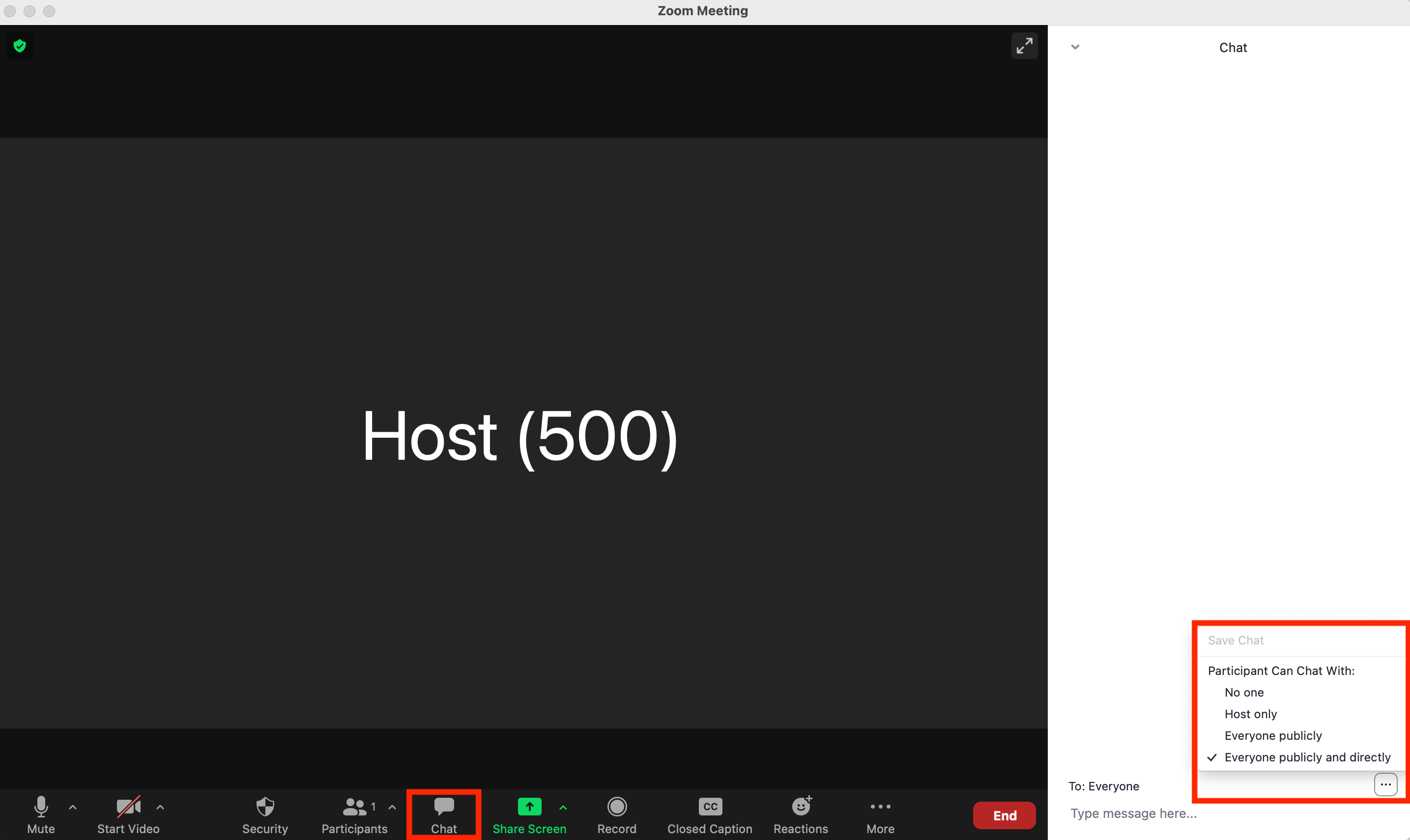
- Choose this if you want participants to chat everyone publicly and directly.
- Participant can chat with no one
Note: The above steps must be done for each individual session. There is no way to configure these Chat settings for all Zoom sessions at one time.